Looking for a way to allow you to prompt for a computer name during the baremetel imaging process? Well thanks to Nick Moseley over at http://t3chn1ck.wordpress.com/ we have a way to do that. Here is the code for the VBS with my changes .
How To Add To Your Task Sequence
1. Create a New Package, and assign a DP for your script(s) you do not need to create a program for your script.
2. In your task sequence after the Partition Disk task add a task to run a Command Line.
3. In the command line section enter the name of the vbs.
4. Check the package and select the package you created in step 1.
Code:
'==========================================================================
' NAME: PromptForSystemName.vbs
'
' AUTHOR: Nick Moseley
' DATE : 6/1/2009
'
' COMMENT: This script will detect if the current assigned value for the computer name
' begins with MININT, indicating that this image is bare metal image. It then prompts
' the end-user to enter a new computer name.
'
' VERSION : 1.1
' 1.0 (12/08/2008)- Intial script to check if the computer name begins with
' "minint", which indicates the system was booted with CD or PXE.
' 1.1 (06/01/2009)- Added check if the computer name equals "minwinpc",
' which indicates the system was booted with USB key
' 1.2 (04/07/2011)- Added check for vaild length of ComputerName -Matt Karel
'==========================================================================
Dim sNewComputerName, oTaskSequence, sTSMachineName, bPromptName
Set oTaskSequence = CreateObject ("Microsoft.SMS.TSEnvironment")
' Get the name the computer is set to receive and truncate to first 6 letters
sTSMachineName = lcase(oTaskSequence("_SMSTSMachineName"))
If left(sTSMachineName,6) = "minint" Then
bPromptName = True
ElseIf sTSMachineName = "minwinpc" Then
bPromptName = True
Else
bPromptName = False
End If
' Note: The wscript.echo commands are logged in SMSTS.log for troubleshooting. They are not displayed to the end user.
If bPromptName = True Then
Do Until ValidName=1
wscript.echo "Detected that the computer name is scheduled to receive a random value. Prompting user to input a standard name."
sNewComputerName = InputBox ("Please enter a standard computer name to continue.", "Computer Name",sTSMachineName, 30,30)
ValidName=CheckComputerName(sNewComputerName)
Loop
oTaskSequence("OSDComputerName") = UCase(sNewComputerName)
wscript.echo "Set Task Sequence variable OSDComputerName to: " & sNewComputerName
Else
wscript.echo "Computer set to receive a standard name, continuing as is."
End If
Function CheckComputerName (CompName)
If Len(CompName)=0 Then
result=Msgbox("You must enter a computer name to continue.",vbExclamation+vbSystemModal,"Invaild Input")
CheckComputerName=0
ElseIf Len(CompName)<=15 Then
CheckComputerName=1
Else
result=Msgbox(ucase(CompName) & " Is to long of a computer name. Computer names are limited to 15 characters or less.",vbExclamation+vbSystemModal,"Invaild Input")
CheckComputerName=0
End if
End Function
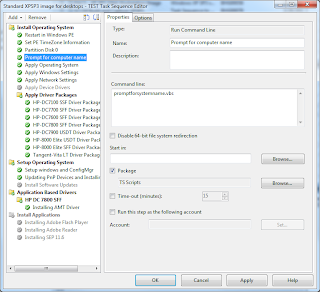
You can also set up a Collection Variable on All Unknown Computers. I have two, one for the department and one for the computer name (OSDCOMPUTERNAME). Don't define any values and when you boot into PE you should get prompted for a computer name after you select your task sequence. Mind you, in this scenario this would only work on bare metal systems.
ReplyDelete